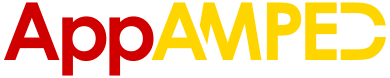Snapchat has become quite popular in very little time, so much so that other social networks are adopting its features.
If you notice the trend, the younger generation is inclined toward using this app, probably due to the privacy that it provides.
But it’s still an app that can crash at various times no matter if you use it on Android or iOS devices. And this is what we’re going to talk about in today’s article: Snapchat crashing and how to fix it.
Snapchat crashin fix
The small functionality issues faced by consumers can become tedious as sometimes they cannot be resolved themselves and you have to take various actions to make it right again.
The worst thing is that the app can stop working suddenly and you won’t be able to point out the exact reason for why it happened.
When it does stop working, you will get a notification saying, “Unfortunately, Snapchat has stopped working.”
It is because of this reason that many people are quickly becoming dissatisfied with this app, as it takes time for the consumer to resolve the issue. So once you do, you can play some of the best Snapchat games available on the app.
How to prevent Snapchat from crashing
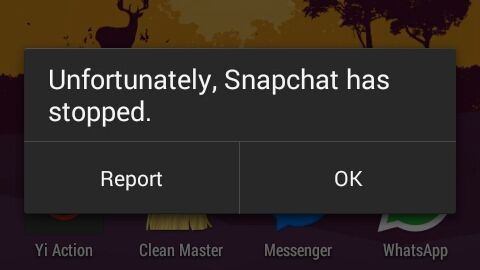
When Snapchat crashes, the only thing you can do is to fix the problem so that it can start functioning properly again. There are a few ways that you can go about it, so if one of them does not work, you can try your hand at the other one.
1. Close and reopen the app
First and foremost, and the easiest of the lot, try closing the app and running it again. Just go back to your home page and remove the app from the recently opened tabs so that it shuts its functions down properly, and then try to run it again.
If it is a simple crash issue, then this step should resolve the problem quickly, but if not, you will have to adopt other methods.
2. Troubleshoot the app
Many people do not know the fact that Snapchat comes with a manual as well which is readily available on the internet.
In this guide, you will find various steps to help you resolve the crash. To troubleshoot this issue, you will have to follow these steps:
- Close and start the app again
- Change the settings of the app back to default
- Restore the previous configuration from the backup
- Reset the app so that it is a new one again
Once you have completed these steps, there are high chances that your problem will be resolved. However, if that does not happen, then you will have to adopt other measures to fix the crash.
3. Clear the cache
If troubleshooting the app does not help, you will probably be able to straighten it out by clearing the caches as they can cause problems in the operations.
To clear those out, you will need to follow these steps:
- You will need to open the settings of your phone.
- Next, locate Manage Apps in the settings menu; this will give you the list of apps that are installed on your phone.
- Search for Snapchat and click on it. Once you have done that, you will be provided with different options to choose from. This will include force stop the app, uninstall it, and remove the caches.
- Select the clear caches option; the data will automatically be removed in a second and your problem will be resolved.
4. Reinstall the app
If clearing the caches of the app does not work, you will need to take a bit more drastic measure into your hands.
One thing that may have escaped your eyes is that when your device is being updated, the files for Snapchat are being updated as well.
However, when you cancel the process, these files are not completely updated, thus causing the app to crash.
It is due to this reason that experts suggest that you complete the updating process as it can damage any app.
Even if you manage to resolve the issue by closing and reopening the app, it will still create troubles until it has been properly updated.
This problem can be identified when your app keeps crashing, and the problem cannot be resolved any other way.
Directly go to Manage Apps, click on Snapchat, and choose the uninstall button. Once the app has been uninstalled, run to the Play Store and search for the app.
Upon finding Snapchat, click on install and the app will begin downloading and finish installing in a short while. You can log in using your password and ID, and the app will be good as new.
When you reinstall the app, all the files that were previously canceled with the updates will be updated, thus ensuring a smooth run.
In case you have an iPhone, uninstalling the app will be slightly different. You will need to hold on to the Snapchat icon on the menu for a long time and when the ‘x’ mark appears, press it. You will get a pop-up that will confirm the process.
One thing you might want to do before uninstalling the app is to back up all your data. Though your data should not be lost in this process, it is better to be safe than sorry. This way, in case anything happened to your data, it will still be available in another place.
And if you’re looking for some inspiration, make sure to check out my recommended 100 Funny Private Story Names for Snapchat.
5. Reboot your phone or device
If none of the above has worked out for you yet and the app is still crashing, the next best thing that you can do is to perform a soft reset of your device.
Rebooting is not similar to resetting your device; it will only close all the running apps on your phone, refresh the device, and make it function properly and smoothly.
You will not get a reboot option per se. When you hold on to the power button of your phone long enough, you will get a few different options, from which you will choose the ‘restart’ option.
Your phone will automatically turn itself off and on in a little while. This way all your apps will be closed, and your Snapchat may begin to work better.
6. Update your device’s OS
You may think that the apps running on your phone are not connected to the phone’s operating system, but they are.
You will experience some difficulty when your device is not updated, and it is highly likely that Snapchat crashes more often.
The recent versions of any app are released after rigorous testing by the developers. Your phone may not get the new notification as soon as the OS has been released, but you may get it at a later date.
When this happens, Snapchat does not remain compatible with the older version of the device.
The only thing you can do then is to update your OS. This can go the other way round too; your app is not updated, but your OS is, thus causing a compatibility issue that can lead to crashes.
To avoid such a situation, the best thing to do is to check your app and phone’s OS for updates. Once you have located them, simply update to the latest versions and your app will work better.
7. Conflicting apps and Snapchat
There will be times when your Snapchat files find the files of other apps to be conflicting, which can cause the app to crash.
There have been many instances where people had said that their Snapchat was unable to operate when they had other apps installed on their phone. Some examples of these apps include the likes of PicSaver, Phantom, and Flex.
Similarly, when you are always using the device and have various other apps running at the same time as Snapchat, there will be issues with the function of the app which could eventually result in a crash.
Other reasons for the app to crash include a constant use of the phone. This includes taking screenshots and sending messages, images, or videos.
Wrapping up
If your app keeps crashing, then look out for the issues that have been listed. Once you know that this is the reason for the crash, then try to identify the app that is causing the conflict.
One good way to do this is to remove apps one by one and check if Snapchat is working properly. Once you have found the problem app, just remove the app and Snapchat will be able to function properly.
If there are still issues prevalent with Snapchat, then the last thing you can do is contact the app’s customer support for help. The tech support is available on its website, and it will be able to guide you to resolve the problem.