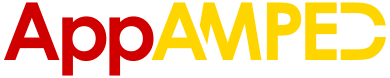Age of Apes delivers some super high quality graphics to our mobile phones… but it could be a bit too much for some devices to handle. If you are having trouble with the game being laggy, stuttering and unresponsive, I’m here to help you deal with that quickly. In today’s guide, I will tell you everything you need to do to make Age of Apes run faster on mobile.
There are both in-game and out-of-the-game solutions that you should apply. Depending on the device you’re playing and how little RAM and processing power it has, you will have to do more or fewer of these things. But fortunately, everything is extremely simple and only takes seconds. Which is worth it for the massive increase in performance.
1. Lower quality graphics
This is the most obvious thing to do – lower the quality of the graphics in order to improve the speed of the game. But how to actually change the quality of the in-game graphics? It’s simple!
First, click your profile icon in the upper left corner and tap “Settings”. There, tap “General Settings” and adjust the top bar, which is the Graphics Quality. You can set it to Low (minimum), Medium or High. Experiment with each setting and see if your device can handle the higher quality graphics without going slow and sluggish.
Have in mind that the higher the quality of the graphics, the faster you will lose battery on your device. So if you don’t know when you’ll get close to a charger next time, it’s a good idea to lower the graphics quality to a minimum.
How much would the change affect the actual quality of the images? I’m going to make it easy to see by sharing two screenshots, one on the High setting and one on Low:
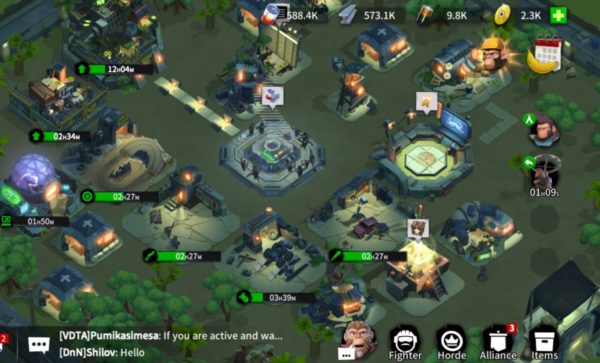

As you can see, there is almost no difference between these two modes, so even if you switch, you won’t really get a much worse visual experience when playing.
2. Enable low performance mode
I’m getting bombarded with the message that you probably saw a million times. “There are too many troops in your screen. Do you want to switch to Low Performance Mode to reduce lag and increase performance”?
I am constantly getting this message even though I have absolutely no performance issues so it’s probably something every player gets.
The good news is that you can do this by simply clicking “Yes” when the prompt appears when looking at the game world. But if you want to switch it on and off depending on your needs, you will have to do what you did to get to the graphics quality settings.
This means that you have to click your profile icon, then Settings, then General Settings and switch the button on or off near “Low Performance”. That is all you need to do!
3. Other ways to make Age of Apes run faster
A sluggish game might also be the result of other apps and games running in the background, making it impossible for your game to get all the resources it needs to run smoothly.
And sometimes, doing a bit of cleaning of running apps might be all that you need to improve the in-game performance and speed.
Before launching the app, make it a habit to force quit all other running apps and games. This frees up some much needed memory and maybe even saves some bandwidth to make your game faster. This is really all that you need to do!
Finally, make sure that you are in an area where you have a solid internet connection – ideally WiFi or a very strong mobile internet signal. A poor internet connection can result in longer waiting times and more frustration on your side.
Hopefully these quick tips will help you improve your game’s performance and get a smooth experience whenever you play.
Additional reading: Check out my Age of Apes guide, my thoughts about Legendary Oscar and see what are batteries for in the game.