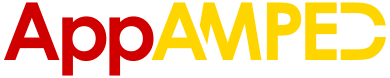If you don’t have a very powerful device to play Harry Potter Wizards Unite on and/or you want to save a lot of battery life, you should always turn off AR in the game. And in today’s guide, we will share with you how to do it!
Well, if you are confused and you aren’t exactly sure what I am talking about, the AR is basically your device using the camera to spot the Foundables in the existential environment (be it your room, the street, the beach or wherever you are).
AR stands for Augmented Reality and that’s exactly what it does. When you tap on a Foundable, the device will automatically turn on the camera and “augment” what it seems to make it fit the environment of that Foundable.
It will also move as you turn your device around, so it’s going to basically make it seem like the Foundable is there, in reality. Pretty neat, right?
Well, the downside to this, is that it drains your battery life extremely quick, and if you are not really next to a power source, you might find your device dead in an hour or so
The game in itself uses quite a bit of battery power, since it basically uses location at any given time, and if you add the camera on top of that and possibly other background apps that you’re running, you will not be able to keep it running for too long.
What you can do, is simply turn it off and let the Foundables spawn with their default backgrounds.
It’s really super useful, because you will basically skip all the animation of finding Tracks and aligning the points, so I definitely suggest that you do it as soon as you start playing in order to save some time (and not look strange when following tracks on the street)
How to turn off AR in HPWU
To turn off AR, you will have to do the following: open your Suitcase, and in the top left corner you will see the little cogs which are basically the “Settings” button.
Head on there and scroll all the way down until you see “Camera” section. There, you can turn off the AR by putting the “AR+ in Combat” setting on “OFF”, and if you want to remove it altogether, then turn it off in the option above too (in the “AR+”).
If you want to turn it off during an encounter, you will have in the top right corner an option which will allow you to do that!
Also, while you are here, you should make sure that you have the “Battery Saver” option turned “ON” because that will improve battery life a lot.
One other thing that I found useful in Wizards Unite (for myself at least) is turning off the AR when I want to send a photo. This is better overall for your privacy, if you are sharing the photos on social media.
If you are in a fun location however, AR interactions might be quite entertaining, especially if they fit well – but you know now how to deactivate and reactivate it, so you can use it as you like.