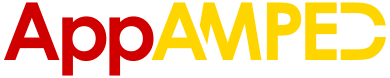Since the release of Android operating system, one of the main type of apps developers have released is a game app. Why? Because people love to play games on their computer.
Individuals also like to play Android Apps on the windows PC, since many of them are free. However, a windows pc isn’t an Android device. That’s where the BlueStacks App comes.
To experience Android on your PC, you can download and install an android emulator and avail the many excellent features and apps of Android on your PCs.
What BlueStacks App Player is and What it Does?
BlueStacks App Player by BlueStacks is an android emulator. This means a program that allows you to experience Android on your PCs. So, if you have Windows or iOS on your computer, you can install BlueStacks and avail its countless benefits.
This app player is the most renowned among other such app players. This android emulator is also the oldest one. It offers many exciting features. Like, you can play your favorite games on a bigger screen with better graphics.
BlueStacks is thus an android emulator that is a step ahead in modern technologies, as it lets you roam Android apps on your Windows and Mac computer.
Why People Download and Use it?
You might be thinking why someone would prefer using Bluestacks at all. After all, Android mobiles handle all the work quite well. However, contrary to popular belief, BlueStacks App Player is used by many people on their computers for the sole purpose of being able to use Android on PC. Here are some reasons why people might want to use BlueStacks App Player on PC.
Looking for other Android Emulators? Read out post on the Best Android Emulators.
Wider View
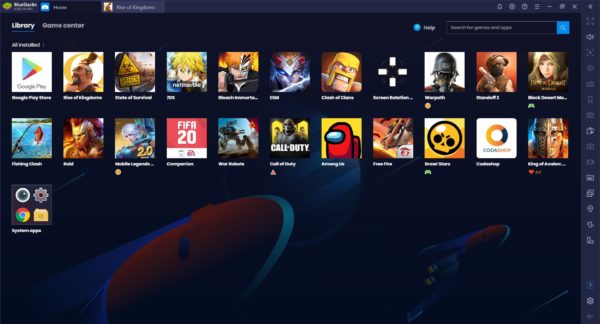
No matter how many people disagree, a larger number will always agree that the bigger the screen, the better is the view. This is exactly why mobile companies are racing to enlarge the size of their phone screens as much and as best as they can.
The thing is that, although these phones are portable devices, they can never have screens with as broader vision and range as laptops or computers.
So, for the sake of enjoying detailed graphics of a heavy game, or for saving your eyesight from constant squinting, many people prefer laptops to screens, and download BlueStacks on their computers to enjoy Android features on a broader screen.
Save Space in Your Phone
Many apps require so much space that they cannot be downloaded on phones. Even if you download some heavy games, there would still be some apps left that the limited storage space will not allow you to keep.
So, in situations like these, having Android on your laptops can be pretty helpful. This is when an android emulator gets into the picture. BlueStacks lets you download apps on your PC where the storage space is always more than a cell phone.
Save Battery of Your Phone
It is tedious and annoying to charge your phone dozens of times a day. Well, if you are one for using many apps at a time, it is bound to drain the battery of your phone.
Save some of battery charging and limit charging your phone to once a day by installing BlueStacks on your PC. This way, you can use the same apps on your PC as on your phone.
Save Your Phone from Damage
Overheating by excessive usage can damage your phone. This is something no one wants to happen. In a situation like this, BlueStacks comes to your aid.
Transfer some of that workload to your PC and save the life of your phone. Buying a new phone or getting this one repaired is something you would not want to do time and time again.
For Peeps who Like Computers more
There are still many people who have a habit of using computers, and favor them more than they prefer cell phones. For such people, BlueStacks is an excellent choice, as they can easily use those same apps on their PCs that they use on their phones.
For Those who Have Outdated Phones
So many of us still live in the dark ages and have an outdated phone for whichever reason. But Android is a must. If you are one of those people, who do not have the latest Android phones, you can easily enjoy the experience on your Apple or Windows laptop.
Connect to the world, play awesome video games, or avail any of the top-notch apps that Android offers even without having an Android phone.
When Your Phone is Away
Sometimes, your phone goes berserk without prior warning. Suppose your phone is charging, or even worse the battery is dead. In tough times like these, you can always rely on BlueStacks in your PC to continue doing from where you left off on your cellular device. Otherwise, you will have to wait for getting your phone charged or repaired, whatever is the case.
You can also sync and transfer your apps. This is why BlueStacks is such a great android emulator, as this feature is the one that other app players do not offer.
Make Multitasking Easier
Make multitasking a piece of cake by switching between tabs on your BlueStacks App Player installed in the computer. Open more than two tabs at a time and handle them at once.
This feature makes BlueStacks have the edge over the Nox App Player, as Nox enables us to open multiple windows, not tabs. Switching between windows is not as easy as switching between tabs.
You can also use one app on your phone and a couple more on your computer device. This way, neither device would have to handle too much work.
Some Features of BlueStacks App Player
BlueStacks offers a multitude of first-rate features and that also for free. Here are some of the amazing features it offers.
App Store Access
The Android app player gives you access to the Amazon Appstore and Google Play store. This is the primary function that it provides. It allows you to access apps easily and experience Android on PC. Therefore, it allows you to bridge the gap between Android and Windows.
Synchronization
One of the best features of the BlueStacks App Player is that it lets you sync data between Android and Windows. This means you can copy files from Windows to Android and from Android to Windows.
You can do this via a cloud connect app. In this way, you can copy a lot of stuff in an easier way than you can do on your phone.
Transfer Files
Another unique and outstanding feature that BlueStacks offers is the ability to transfer your data. You can move files just as easily as you can sync your data. This way, you can transfer files to social media sites which are both smoother and faster than having to first send those files to your phone or tablet.
APK Files
There are multiples of sites that offer APK files. BlueStacks gives you a quick and easy solution to install these APK files from your Windows to your Android. This is a very helpful feature if you want to download something that is not available in your country.
With your Windows PC, you can download a load of APK files and then install all of them at once with BlueStacks.
Play Android Games
BlueStacks enables you to play all your android phone games on your PC. If you are a gamer, then this a great feature for you. To be able to experience Android games on a bigger screen with detailed graphics is always way more fun than playing them on your average-sized phone screen.
Free
The BlueStacks App is a free app. But there is a catch; you have to download all the apps they promote to not pay a bill. Anyway, it is a great option for all those who are in need of an android emulator.
BlueStacks is the best among the best. If you do not want to be bothered with the promotions, you can always upgrade to the premium version.
Fast
The BlueStacks App Player is quick. No freezing or slow processing and loading. This is very crucial in an app player because waiting makes it annoying and frustrating. There were a few glitches in previous versions which now have been more or less resolved.
Switch between Tabs
This is yet another great feature of BlueStacks App Player. It lets you open a large number of tabs enabling you to multitask easily. You can switch between tabs as per your needs.
When you want to close a tab, you can click on the little X at the top of the tab and close it simply. No lengthy procedure.
There are many other marvelous features that BlueStacks App Player offers. There are just the primary ones.
Full Screen Mode
You can change the size of the window as per your requirements. If you are a gamer, you can use the full-screen mode which is always better.
Touch Screen Mode
If you have a touch screen laptop or another device that has BlueStacks installed, know that this app player supports touch screen as well.
However, if you do not have a touch screen device, no worries. BlueStacks was initially designed for an audience without touch screen gadgets. The keyboard icon enables you to set your choice of keys for swiping left-right, tapping, zooming in, etc.
How to Download & Install BlueStacks for PC Windows & Mac
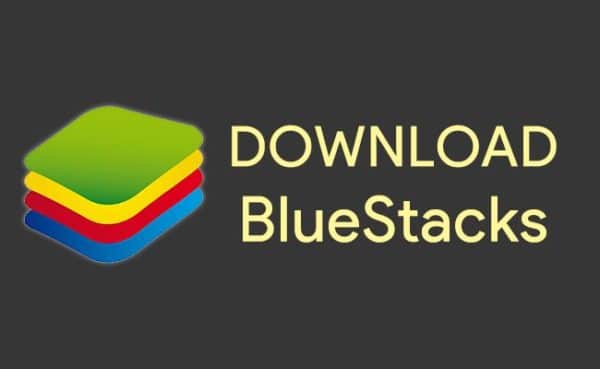
Downloading BlueStacks is as easy as downloading any other file. It is not at all a complicated process. Here are the steps:
Step 1 – Download BlueStacks App Player
Downloading BlueStacks App Player is a bit time-consuming, as it is more than 300 MB.
Step 2 – Install Bluestacks App Player
Double click the executable which will appear once the app player is downloaded, and the installation will start. The installation will again take a couple of minutes. Then, you can agree to the terms, accept the default options, and the app player is almost ready to go.
Step 3 – Make Account & Sign in
You will be invited to sign into your BlueStacks account. This way, you can participate in the BlueStacks community, and can also avail the synchronization feature.
Meanwhile, in the background, a few of the basic apps will be downloading, and every time any app’s download completes, a little pop-up will notify you.
Step 4 – Manage Settings
The little gear icon of the program is where you can find the Settings and set them according to your wishes. You can adjust the screen resolution to your desired level. Keep in mind that the BlueStacks App Player will restart when you make these changes; not a big deal at all. Similarly, if you are a gamer, you can increase the RAM available.
Step 5 – Download Your Apps
Once you are all set to go, you can easily download the applications that you want to, and enjoy the Android experience on your PC.
So, you see BlueStacks is a fantastic android emulator that enables you to use Android on Windows and Mac. This way, you can reduce the burden on your phone and have Android on all your gadgets.
There are many other android emulators out there, but BlueStacks is the one which is the most widely used, and the most popular among masses. No wonder, as it has the best features available.