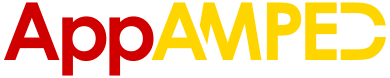Snapchat has grown considerably over the past few years. It started off as just another social media app for sending and receiving in-the-moment pictures but has acquired a huge name in the top apps of the time. It is listed among the most popular apps, and everyone always has it running at all times.
Reports also suggest that what millennials and teenagers are facing at the current moment is an attention span problem. This is why apps such as Snapchat appeal to them more than others since it hardly requires any attention.
It is designed, in fact, to suit their short attention span needs as the snaps do not last more than 10 seconds. The stories, too, disappear within seconds and completely disappear within a maximum of 24 hours.
This could be one of the reasons why it has attained such a great popularity since it has been released.
Understanding Snapchat Icons
In order to successfully use Snapchat, there are a number of things you should keep in mind. The app isn’t as easy as it seems. There is a list of icons, and they all symbolize a specific something. It isn’t very difficult once you get the hang of it, but if you want to start using it, you should know what the symbols are and what they signify. Let us go over them.
To start off, let us categorize the icons into three basic symbols: arrows, squares, and circles. The arrows will be either filled or hollow. Filled arrows mean that the snaps have been sent and delivered to the recipient but not yet opened by them. Hollow arrows mean the snaps have been opened. They can also be hollow with a flash. This means that they have been screenshotted by the recipient.
These arrows will either be red, purple, or blue. A red arrow means a snap has been sent which has no audio. This could mean it’s a picture snap. If it’s a purple arrow, it means a snap has been sent with audio. This means it’s a video snap.
If it’s a blue arrow, it means a chat message has been sent. If the same red, purple, and blue snaps are hollow, this means that they have all been opened by the recipient.
This arrow can also be gray. This would mean that the recipient has not yet accepted the friend request you’ve sent them.
The squares are for when these snaps are received by you. Again, like the arrows, these will be red, purple, or blue. A red square means that a picture snap has been sent to you that you have not opened yet.
A purple square means a video snap that you haven’t opened yet, and a blue square means a chat message that you haven’t read yet. Similarly, hollow squares symbolize the same things except that you have viewed them.
As mentioned before, if the arrows are flashing, this means that the recipient has taken a screenshot of your snap.
A red flashing arrow means that they have taken a screenshot of your picture snap, a purple flashing arrow means that they have taken a screenshot of your video snap, and a blue flashing arrow means that they have taken a screenshot of your chat.
The circles are for replays. They are red and purple only. A red circle means someone has replayed your picture snap, while a purple circle means someone has replayed your video snap.
Snapchat Filters
Another feature that is included in Snapchat’s icon list is filters. These are the app’s most famous feature and have contributed the most to its popularity among teens. There is a list of filters to choose from.
All you have to do to get them on your screen is to tap on the screen for a few seconds and wait for them to come. Then you can scroll through them and choose the one of your liking.
You also have geofilters. Geofilters are filters for the location you’re in and can change according to that. For example, the city, country, or town you’re in would have their own filter upon swiping on your screen.
You can choose from multiple geofilters for the place you’re in so that you can use the one you like best. We are going to talk about them in further detail later in the article.
From face filters, the most popular filter, without a single doubt, is the flower crown filter. It is undoubtedly the most viral filter and turns your screen hazy and whitewashes your screen.
It also, obviously, puts a flower crown on your head. A number of people were seen using this right after it came out, and it has continued to gain popularity ever since. Even though it has been a long time since this filter has been out, its popularity has not gone down.
The dog filter is the second most common filter among teens. It puts dog ears and a dog tongue on your face. However, it doesn’t do anything to your complexion or to the general color tone of the picture. This is mostly common in videos where the filter moves as well.
While these are the special filters that you get upon pressing on your screen for a while, there are also filters that you get by simply swiping. These filters include one which simply dulls the colors on your screen, one which enhances them, and so on.
You also have time and speed filters. With the time filter, you get the current time on the screen and with the speed filter, you get the speed you’re driving at. The latter has received a lot of backlash in the past as accidents have been reported due to its usage.
People get too indulged in putting the filter on their phone, and they consequently lose concentration. This failure to focus on the road results in accidents and deaths. The backlash hasn’t been taken into account yet as Snapchat hasn’t taken any measures.
There has also been criticism about one of the basic filters that you get upon swiping the screen. One of the common ones is the ‘beauty filter’ in which your skin tone is lightened, your face is made slimmer, and your eyes are shown a bit brighter.
This filter has received quite a lot of backlash as being racist and perpetuating body shaming. The flower filter lightens your skin too, but it places a light tone on the entire snap, so you can’t really blame it for whitewashing.
However, the beauty filter specifically whitewashes your skin and what’s worse is that it is known as the beauty filter. This leads to the idea, rather reinforces the idea, that you need to be light skinned in order to be pretty.
Also, it makes your face slimmer, so it also perpetuates the idea of slim being pretty. Again, Snapchat hasn’t taken any notice of it as of yet.
Now, let us bring our attention to geofilters. Geofilters, as talked about, indicate the place you’re in. In addition to the geofilters Snapchat already provides you with, you also have a new option of making them yourselves! Yes, that’s right.
You can now make geofilters yourself and submit them to Snapchat for approval. If they like it enough, they will approve your design and it will get added in the official Snapchat geofilters list for anyone to use who is in that area.
The way you go about this is simple. There are three categories in which the geofilters are divided. These are personal, community, and business. All you have to do is go to the Snapchat website, go to the geofilters option, and pick a category.
For things that are related to your personal usage such as a birthday party for a friend or someone’s wedding, you could design a personal filter. For a wider audience such as a filter for a school, college or community, you might want to go for the community filter. For even wider uses or for city-wide filters, you should select the business option.
However, your job doesn’t end there. Even after designing the filter, you’re asked to wait for a short time in order for it to be approved. Until and unless it is approved by the Snapchat community, it cannot be a part of it. Once it is approved, anyone can use it provided that they’re in the area that the filter is designed for.
Conclusion
Snapchat icons aren’t very difficult to use once you get the hang of them. They may be a lot, but they’re all simple, which makes the app user friendly and easy to use. The filters, too, are quick and easy to use.
Ignoring the reasons Snapchat has been facing backlash, I personally believe it has been doing a fairly good job at providing the users with what they want and how they want it.