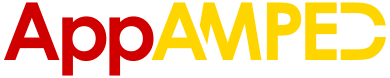There are multiple ways to view .pdf files on your iPhone or iPad, even though Apple seems to like making viewing such file extensions a bit more difficult than it should be. I this article, we’re going to learn how to view pdf files on your iPhone or iPad with Adobe Reader. It’s easy, it’s fast and it’s probably the best method out there to read pdfs on your device.
Adobe Reader is one of my best friends. Add as many .pdf’s or eBooks which are in .pdf format and read them wherever you go! Most of the eBooks present online are in .pdf format, so buy them or download them free and you can easily read them on your iPad or iPhone using Adobe Reader. I have tons of eBook and I love to read then when I have no internet connection and I am going to share with you how to do it!
Things You Need:
– Lots of eBooks.
– PC or Laptop
– Data Cable
– iTunes
– 5-10 Minutes
– This guide
How to View .Pdf Files on iOS with Adobe Reader?
– Install Adobe Reader on your device on the App Store (it’s free!)
– Connect your iDevice with data cable to your computer
– Open iTunes on your computer/laptop. If you don’t have iTunes you can install it from here.
– Now you can see your iDevice in iTunes.
– Navigate to “Apps”.
– Scroll down and you’ll see “File Sharing Apps”.
– Find Adobe Reader and click on it.
– Browse to the directory where you have your .pdf files and add them all (or just the ones you want to have available on your device)
– Once the transfer is complete, plug out the cable and you will see all the eBooks or Pdf files in Adobe Reader!
Why Adobe Reader?
Adobe reader is my personal choice. Simple and clean layout makes it even better. It’s so easy to read with Adobe Reader and I believe that it’s the best method for all your files. If you have any questions, don’t hesitate to ask them in the comment section below.